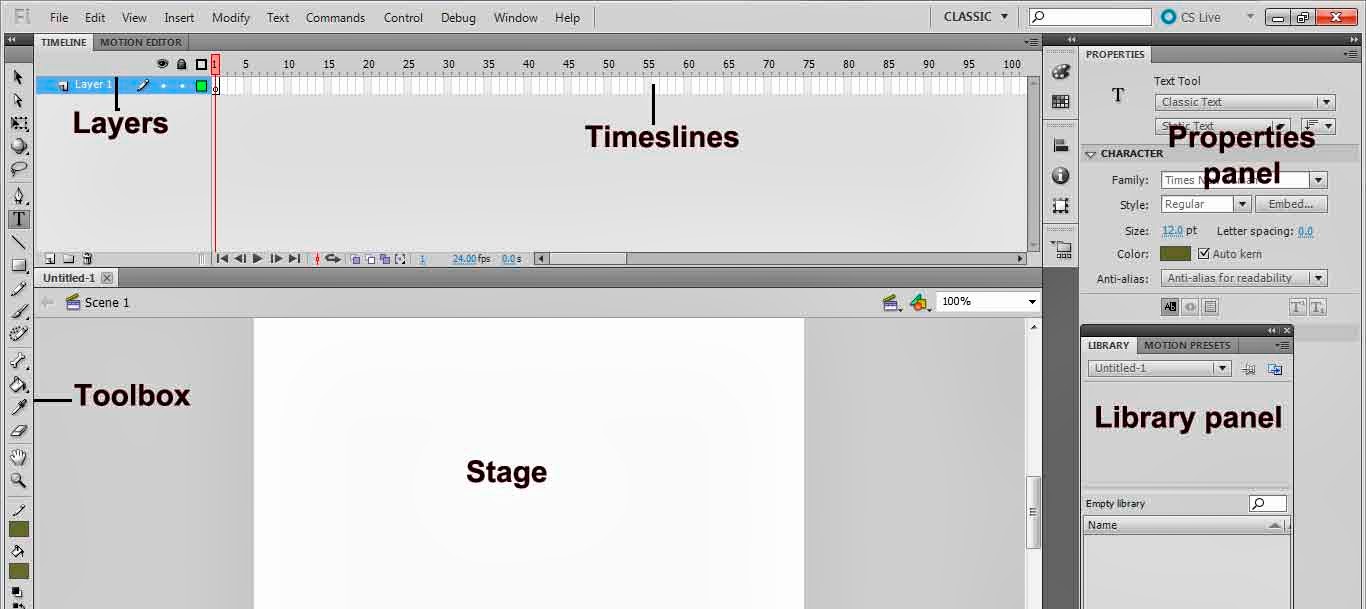Web hosting:
To make
your Web site visible to the world, it has to be hosted on a Web server.
Using an
Internet Service Provider
Renting a server from an Internet Service
Provider (ISP) is a common option.
Most small companies store their web site
on a server provided by an ISP.
Web Hosting Domain Names
A domain name is a unique name for your website.
Choosing a hosting solution should include domain name registration.
Your domain name should be easy to remember and easy to type.
What is a Domain Name?
A domain name is a unique name for a web site, like w3schools.com.
Domain names must be registered. When domain names are registered, they are added to large domain name register.
The best domains have the following characteristics:
Short - People don't like to type! A short domain name is easier to type, read, and remember.
Meaningful - A short domain is nothing without meaning, 34i4nh.com is not easy to enter or to remember. Select a domain that relates to your site in a way that people will understand.
Clear - Clarity is important when selecting a domain name. Avoid a name that is difficult to spell or pronounce.
Exposure - Names that are short and easy to remember are an asset. In addition to visitors, also consider search engines. Search engines index your site & rank it for relevance against terms people search for.
Web hosting website:
Free hosting & domain website:
Video demo: Free web hosting & how to upload your website to the internet
File Transfer Protocol (FTP)
Once you have created a site on your hard drive (local site), you need to get it up on to the web. This is called "uploading" or FTP.
Download filezila application from this site:
Use Dreamweaver to setup FTP
CSS revision: